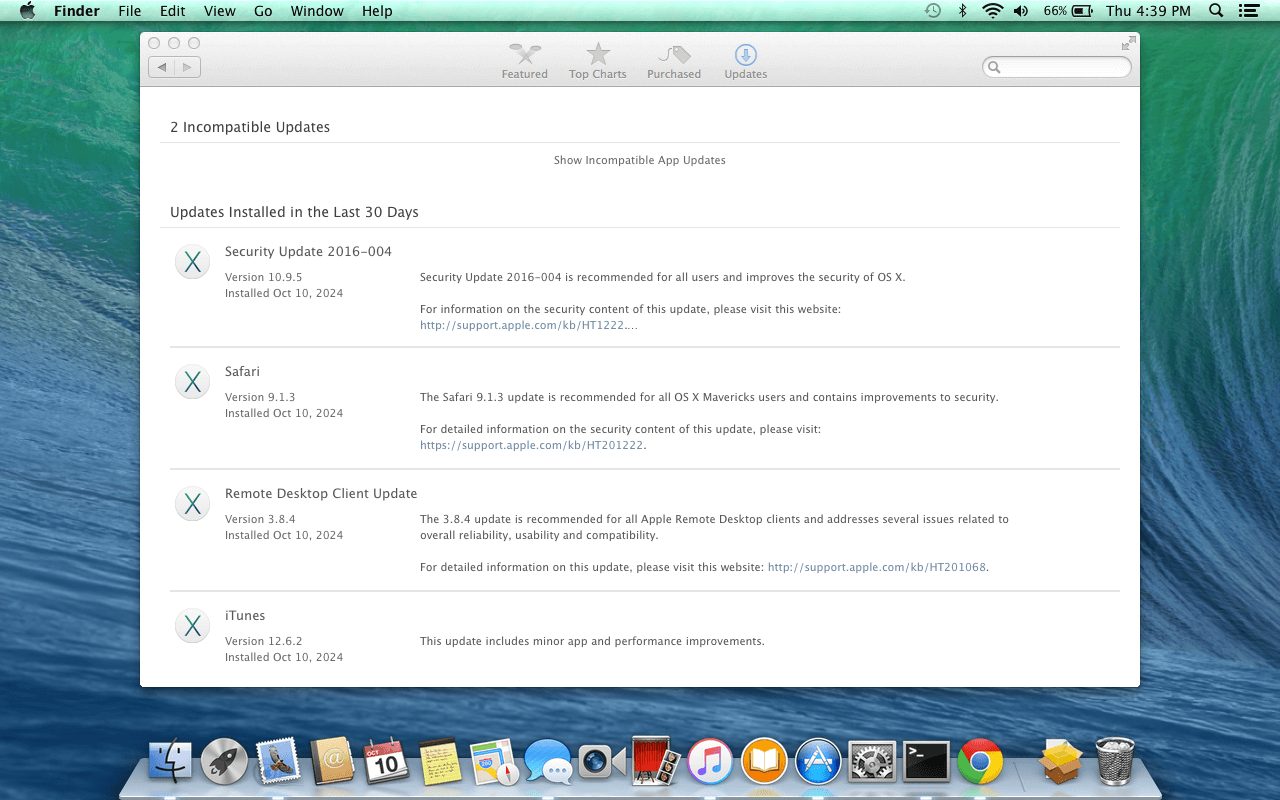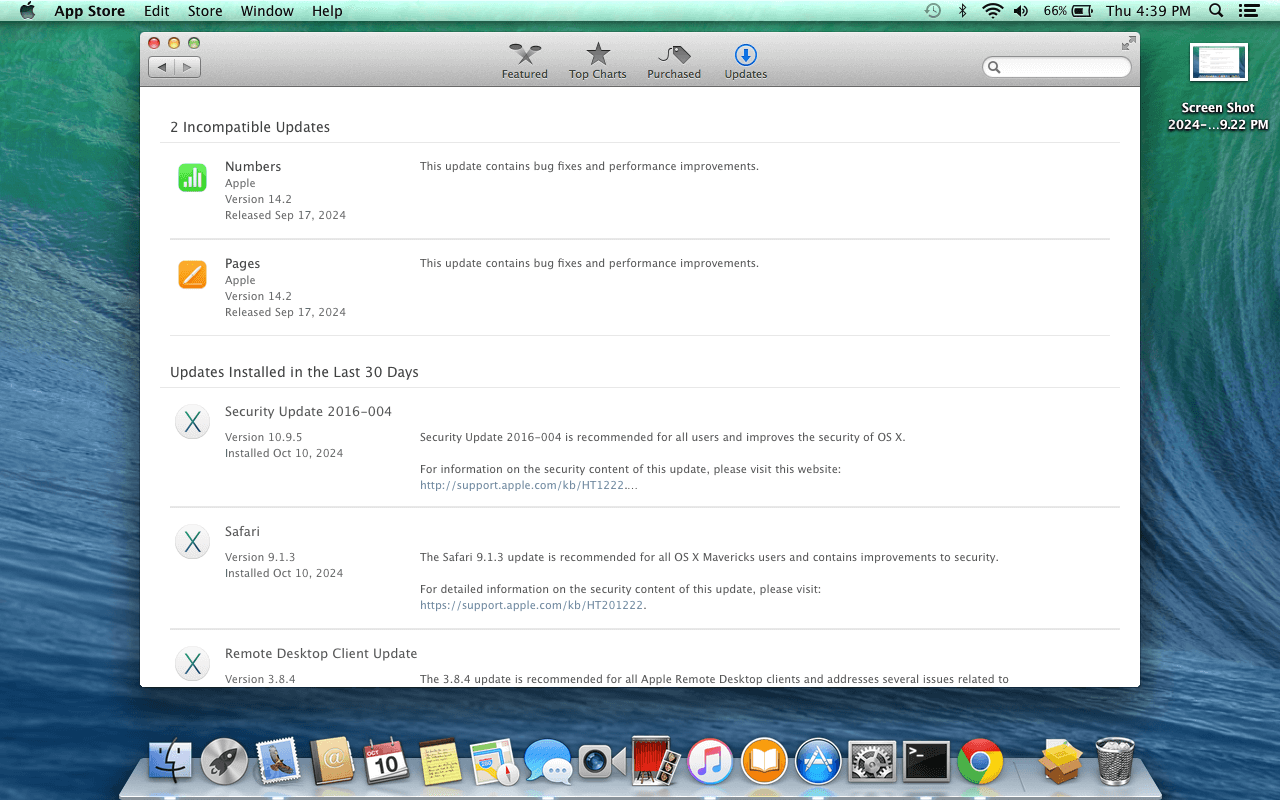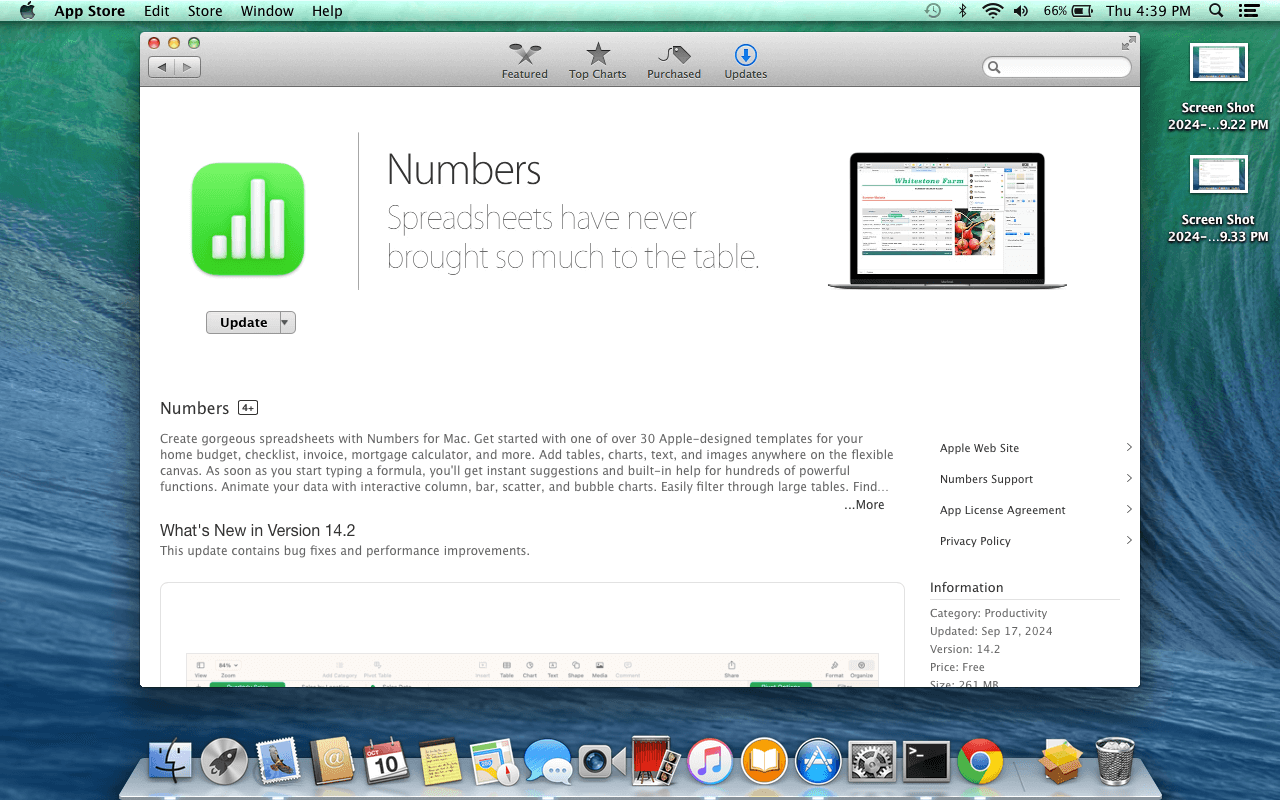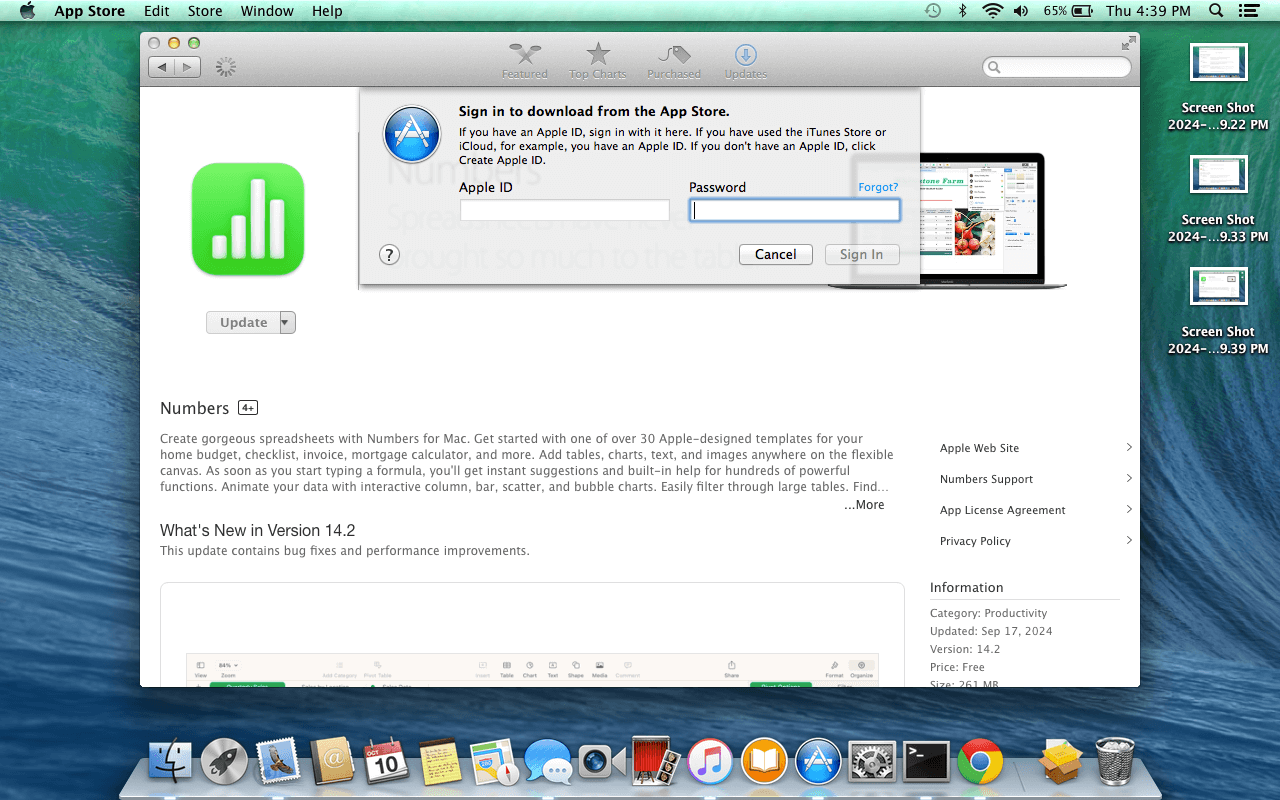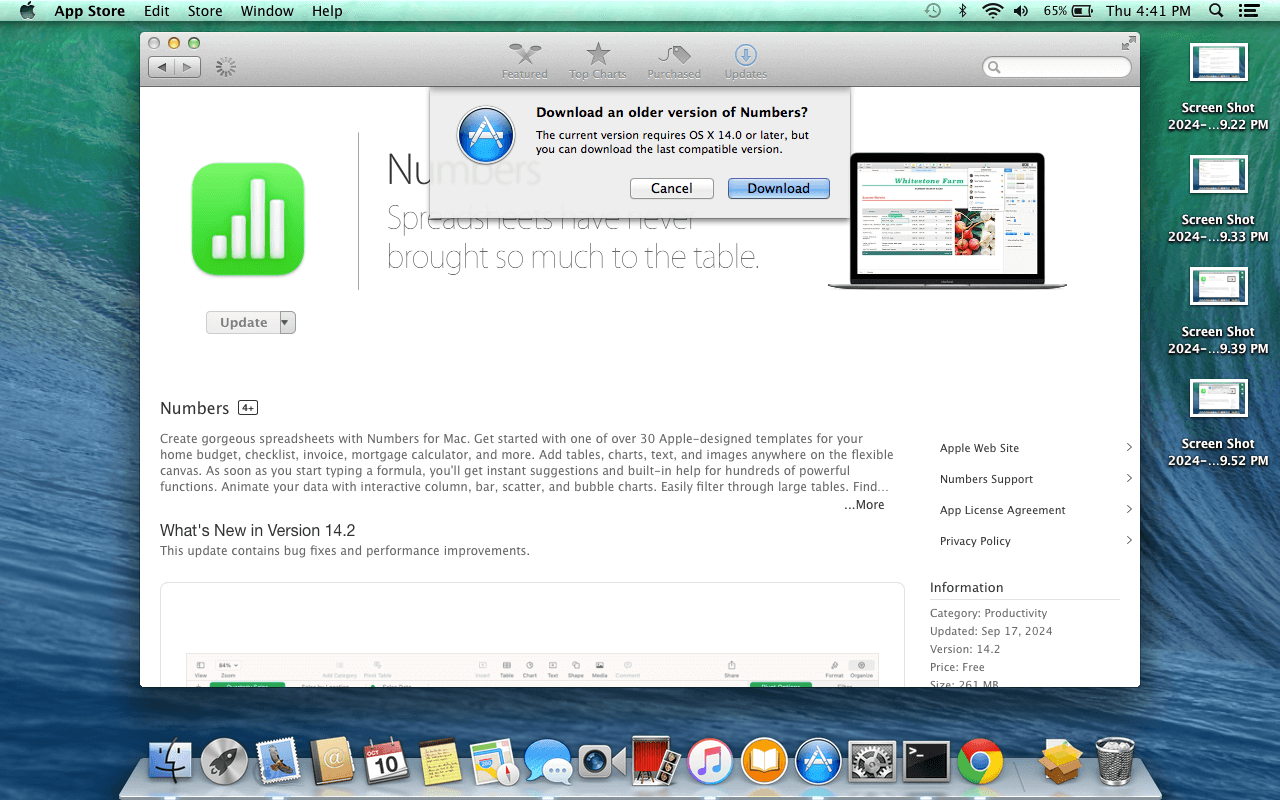How to Install iWork 9 on OS X Mavericks
Though OS X Mavericks is over 10 years old, it still runs well on my 2012 MacBook Pro and it is a beautifully designed operating system. In an attempt to breathe life into this MacBook, I wanted to install some version of iWork to gain access to Keynote, Numbers, and Pages.
I am unsure of the legality of this method, but we're installing software which was last updated in 2012 and I doubt Apple cares about the handful of people who do this. I also haven't seen new copies of this old software available for purchase anywhere. There is always a chance that Apple patches this method, but it does currently work.
I have tested this method on both OS X El Capitan and Mavericks. It only succeeded on Mavericks. On El Capitan, the App Store never offered to perform an update for any of the iWork 9.x apps.
Instructions
- Download and install the trial version of iWork 9.
- Ensure Keynote, Numbers, and Pages are all closed and not running.
- Open the App Store and navigate to the Updates page.
- When the App Store finishes checking for updates, you should see a section titled Incompatible Updates with the text Show Incompatible App Updates.
- Click on the Show Incompatible App Updates text to reveal all of the potential updates.
- Choose an app to update and click on its name, then on the Update button.
- When prompted, sign-in with your Apple ID and then select the Download button to download the last compatible version of the app.
After updating Keynote, Numbers, and Pages you will still see the Incompatible Updates section in the App Store. It will even allow you to go through the update process again, but it will just re-install the last compatible update. There is no reason to do this as you should now be on the last compatible update.
Examples
Click on any of the following images to see a larger version.